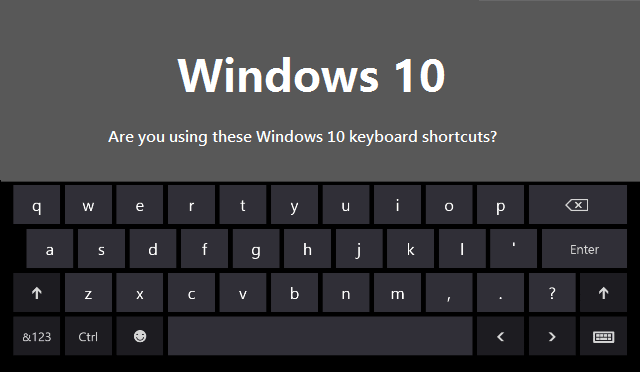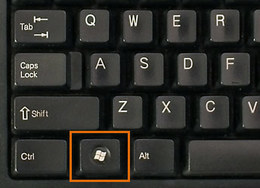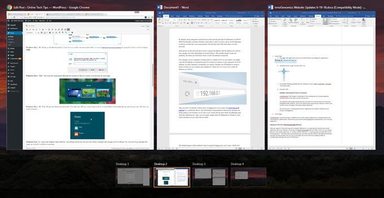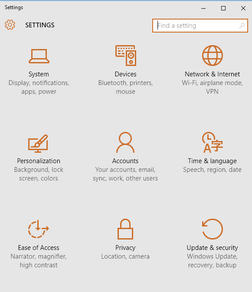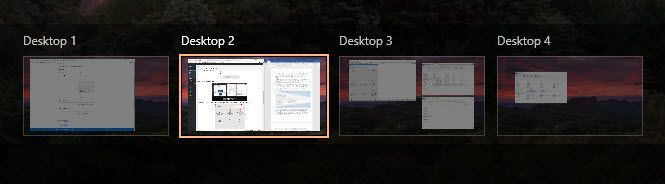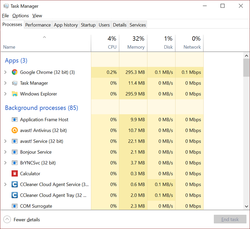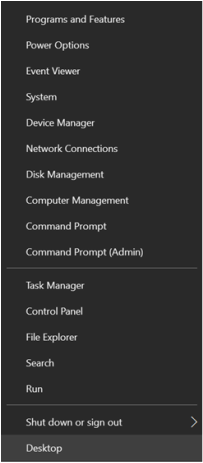AuthorLori Clifton; ArchivesCategories |
Back to Blog
I have found Windows 10 to be a great combination of Windows 7 and 8.1. I wasn't a fan of 8 but Microsoft has finally found a way to make an OS that will work on different device platforms; phone, tablet, laptops and desktops, while bringing back the ascetics we all know and love from Windows 7. We are no longer forced to use the Start Screen and by default, get our beloved desktop back. Since it is obvious that Microsoft is pushing us all forward to Windows 10, I thought I should share some of the keyboard shortcuts that can make your experience even smoother. Windows 10 Shortcuts1. Windows Key – Simply pressing the Windows key will bring up the Start Menu with its mix of Windows 7 and Windows 8 styles. I use this shortcut the most often because you can just start typing the name of an application or Store app or computer setting and then press Enter to open it. 2. Windows Key + D – Hold the windows key and tap D. This will minimize all of your active windows and show your desktop. Do it again to get back to all of your active windows. 3. Windows Key + L – Hold the windows key (Win key) and tap L. When you are getting up and need to quickly lock your computer for security this does the trick. You can also press Ctrl+Alt+Del and press the Enter key.(This will select Lock) 4. Windows Key + E – This Opens Windows Explorer. Not to confuse it with Internet Explorer. Windows Explorer allows you to browse your files. By default Explorer is set to open to 'Quick Access' which shows you your frequent folders and recent files. If you want to change it so that it opens to 'This PC' which shows you your main profile folders, devices and drives; click here for instructions. 5. Windows Key + R – This will bring up the Run dialog box, which lets you quickly run commands like cmd to open the Command Prompt, winword to open MS Word or iexplore to open Internet Explorer. 6. Windows Key + Tab – This will show you a thumbnail of all open programs on the current desktop and also a small thumbnail of each desktop at the bottom. You can use the arrow keys to select a different program on the active desktop. 7. Windows Key + I – Opens the Windows 10 Settings dialog where you can configure the network, backups, WiFi, privacy, security and lots more. 8. CTRL + Windows Key + L/R Arrow – This shortcut allows you to switch between desktops quickly using the right or left arrow keys. Hold CTRL + Win Key then tap the left or right arrow to change desktops. 9. Ctrl + Shift + Esc – This will bring up the new Windows 10 Task Manager. 10. Windows Key + X - This is one of the shortcuts I use the most. It brings up the Start Menu Context Menu. Here you have links to Programs and Features, Power Options, Event Viewer, Device Manager, Control Panel...and more.
0 Comments
Read More
Leave a Reply. |
 RSS Feed
RSS Feed